Support
Browse our range of help documentation and guides.
Browse our range of help documentation and guides.
Looking for an instant answer to a question? Chances are we've been asked it before and it's answered here. Just dive into a category your question relates to below.
This guide covers everything you need to prepare before pressing 'send' on your first email campaign, plus a bit about what happens after.
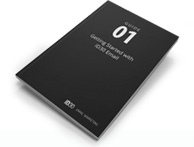
Campaign - One email sent to one or more lists of email addresses (subscribers) at once. It could be an elaborate HTML email, or just a plain text email.
Client - Someone (a company or individual) you are sending emails for via iD30 Email. If you’re using the application to send emails for your own company, you may be the only “client” in your account.
Subscribers - People who have agreed to receive emails from your clients on a specific topic. We also refer to subscribers as “recipients” sometimes.
Permission - You cannot email subscribers without their permission. To send email to anyone using iD30 Email, you must have clearly obtained permission and be able to prove it. Please read our permission policy carefully to avoid any problems later on.
Template - An HTML file that is the background design/layout of your email campaign. You can code your own template and upload it, or use our template builder to create one.
Under the Create & Send tab, follow the on-screen instructions to fill out required details (campaign name, subject line and ‘from’ address) for a Regular campaign.
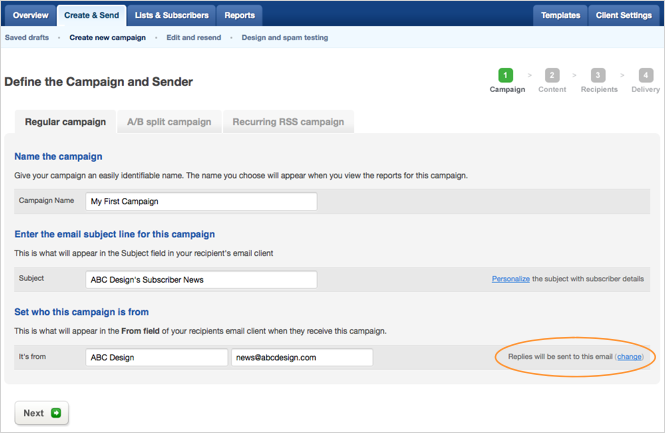
Note Give some thought to the email address supplied for "Set who this campaign is from" because all email replies will be sent to that address. To have replies sent elsewhere, click change (on the right) to reveal a second address field labelled: "Replies should be sent to".
This step of the create/send process is where you choose what type (format) of campaign you’re going to work with.
Our template builder makes it easy for anyone to create gorgeous, rock-solid emails - but if you're wanting something a little more custom, we can create a bespoke email template for your business.
Campaign format options:
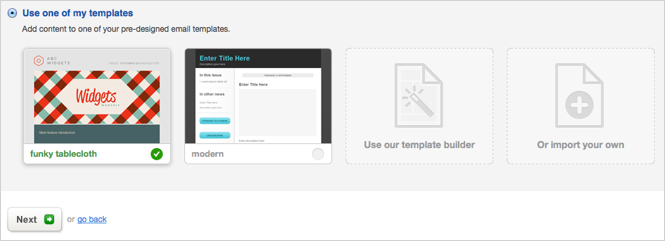
If you're preparing a plain text campaign or starting with an empty template, our on-screen instructions will guide you into the 'editing window' to start adding your content.
When your email template and content are setup, you'll be prompted to Define recipients, which means choosing a subscriber list (or lists) to send to.
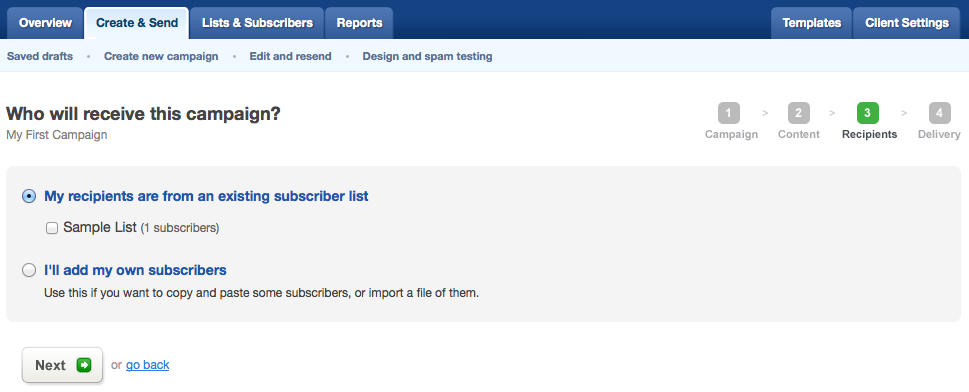
If you just want to do a 'test run' campaign (i.e. send to yourself and maybe a few others), you can choose either:
At this stage of the create/send process, depending on list size and other factors, it's possible we may need to pause progress to ask some questions about how the subscribers joined the list. How did these people indicate that they agree to receive your client emails?
This is known as an approval process. If you need to go through the approval process you'll see a message (like the example shown below) appear immediately after you've selected the recipient list, or lists.
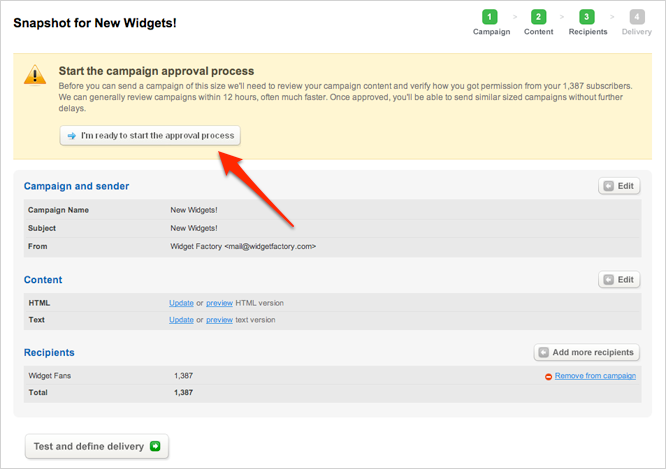
We do these approval processes because it’s an important contributor to how we maintain our deliverability ratings. If we don’t maintain our deliverability ratings, this can be a factor in whether or not your emails reach subscribers.
So it’s very important, if you're required to complete an approval, to answer the questions thoroughly. Once you have, we check them out and review your account to (hopefully) give approval as fast as possible.
Note If you don't see the message prompting you to "start the approval process" it means you don't need approval to send to this many people.
Next is the campaign "snapshot" which provides an overview of everything you've prepared for the campaign.
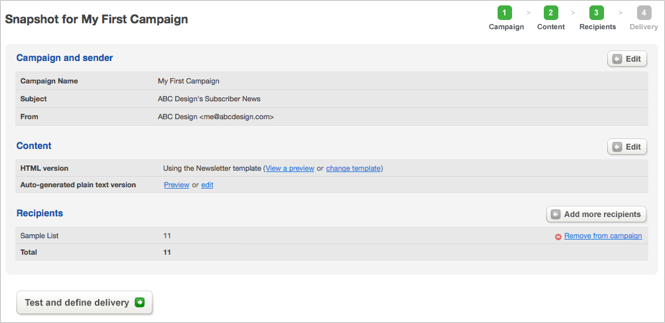
From this window you can fix errors and make changes by clicking the Edit or Add more recipients buttons on your right.
You’re now in the final stage of the create/send process where it’s time to send a “test email” - and it’s highly recommended that you do. This is why:
It’s free to send a test to up to 5 email addresses.
With testing finalized, it’s time to send. Yeah! The only decision left is when to send. You have 2 options:
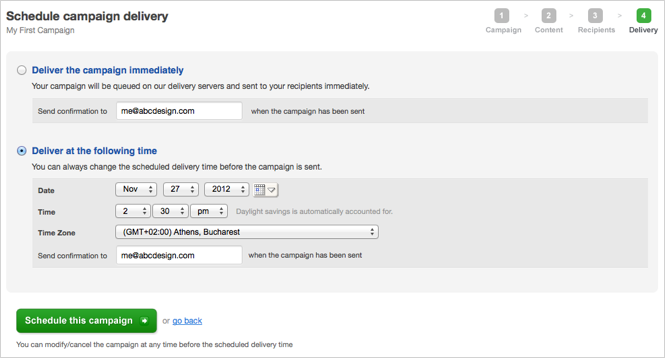
Whichever you choose, you'll receive an email notification once the campaign is sent. Also, if you schedule the campaign for future delivery it will be editable up until it's time to send (and the send time is editable, too).
If your first campaign is going to 5 people or less - good news - you’re ready to send! After choosing a send time (now, or later) you’ll click the big, green Send/schedule campaign button, giving flight to your debut email campaign.
If your first campaign is going to 6 or more people, your next step is to...
At the bottom of the "Schedule campaign delivery" window (see the screenshot above) you'll see a button prompting you to pay for the campaign. Click it to see your payment options and pricing, calculated by the number of subscribers on your list.
The rates shown when you send your first campaign obviously increase as your subscriber lists grow, but you will always get the chance to see the final cost before an email is sent. Check out our pricing page for more info.
With payment details sorted, now you get to click the big, green Send/schedule campaign button! The second your email campaign is sent from our servers, you'll be notified by email which contains a handy link to "see the reports" for your campaign.
The reports page shows you how many people are opening the campaign and which links have been clicked, as well as keeping record of any bounces, unsubscribes and other important activity.
The reports are real-time, so refresh your browser window to see the latest stats and figures instantly. To learn more about all the numbers and charts, browse our 'Reports' help section.
You're done! Nice work, your first iD30 Email campaign has been released into the wild.
We hope you found the application quite simple to use and, if not, we're always eager to get your feedback. Below are all the ways you can get in touch with us.
Thanks for checking out iD30 Email. We can't wait to see some of the great campaigns you produce!
If you cant find the information you are looking for then give us a call. Our team are always on-hand to answer your questions and turn you into an email marketing guru.
Packages start from £10/month or pay as you go