Support
Browse our range of help documentation and guides.
Browse our range of help documentation and guides.
Looking for an instant answer to a question? Chances are we've been asked it before and it's answered here. Just dive into a category your question relates to below.
Find out what an open rate is, how it is measured and calculated, and whether your open rate is normal or not.
Open rate is a measure of how many people on an email list open (or view) a particular email campaign. The open rate is normally expressed as a percentage, and we calculate it as follows:
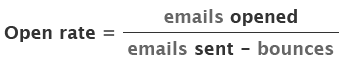
So a 20% open rate would mean that of every 10 emails delivered to the inbox, 2 were actually opened.
When each email is sent out, we automatically add a piece of code that requests a tiny, invisible image from our web servers. So when a reader opens the email, the image is downloaded, and we can record that download as an open for that specific email.
It is important to understand that the open rate is not a 100% accurate measure. Recording an 'open' can only happen if the reader's email client is capable of displaying html with images, and that option is turned on. So if you are sending text-only emails, there is no way to record open rates. Similarly, people reading your html email without images showing will not be recorded as opens (unless they click a link).
Another issue is that your readers may have a preview pane in their email client. That preview pane might be displaying your email automatically (and therefore downloading the images) without the reader ever having to click on it or read it.
So you should never take your open rate as a hard and fast number, because you can never know the true figure. It is much better used as general guide, and as a way of measuring the trends on your email campaigns.
Really, there is no typical open rate. The rate obtained for any list, or group of lists will depend on how it was measured, when it was sent, the size of the list and a zillion other potential variables. There is no shortage of benchmark numbers out there, but even between benchmark figures you will find big variation in the reported open rates.
So instead of giving a specific percentage, we've come up with the following chart.
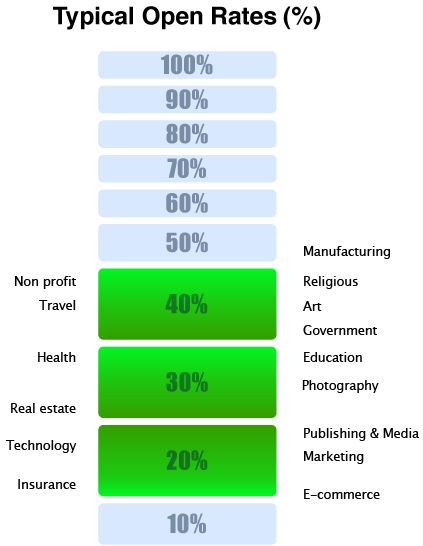
There are certainly some broad trends in open rates.
So what if you just have no idea of what is a reasonable open rate? Based on everything we have seen, and on the other research out there, the bottom line is this:
If you are getting an open rate between 20% and 40%, you are probably somewhere around average.
Very few lists of reasonable size are getting much above 50% open rates from normal campaigns. Your list may have some specific factors that give you higher rates; if so, well done.
However, don't expect to be getting 80% open rates. People are too busy, inboxes are too full and the measurements are technically limited.
There are a ton of elements you can vary to try to entice more of your subscribers to open up your emails. Here are just a few things you could try:
The Campaign Snapshot contains a number of important terms which explain the most recent results for each campaign you send. Below is a quick explanation about what these figures actually mean.
Total Opened
The total number of times your campaign was viewed by your recipients. This means that if you send a campaign to 2 recipients and one reads your email twice while the other reads it once, the total opened will be 3.
Unique Opened
The unique opened does not take repeat opens into account, meaning the figure represents the total number of recipients that actually opened your campaign.
Clicks
The Clicks data provides a number of important figures about the links in your campaign. As an example, "2,481 (14.28%) recipients clicked 7 links" tells us the following:
Unsubscribed
The unsubscribed data tells you the total number of recipients that clicked the unsubscribe link in the campaign and also provides you with the percentage of recipients that unsubscribed.
Bounced
The bounce data tells you the total number of recipients that bounced and also provides you with the percentage of recipients that bounced.
Delivered
The delivered count tells you the total number of emails that were successfully delivered to your recipients. It is equal to the total number of messages sent minus the total number that bounced back. The delivered percentage tells us the total percentage of messages that were successfully delivered.
There are several reasons why a subscriber may appear to have opened your email many times.
The Unique HTML Opened count in your Campaign Snapshot indicates the total number of unique opens for that entire campaign and does not take multiple opens into account.
Every campaign you send can be shared in a number of ways, and the Social sharing and forwards report lets you watch as your campaign is spread across the internet.
As soon as you have sent your campaign, you'll see an option to share a URL for your campaign via Facebook or Twitter (or to just copy and send that URL wherever you'd like). This is a simple way to notify your Twitter followers and Facebook friends of your latest email. This share option is always available from the top right of the report page.
The social sharing and forwards report is a live updating page that will show you in real time as people use your forward to a friend link, click the Facebook Like button or tweet about your email directly from their inbox or browser. Here is a screenshot of a typical report:
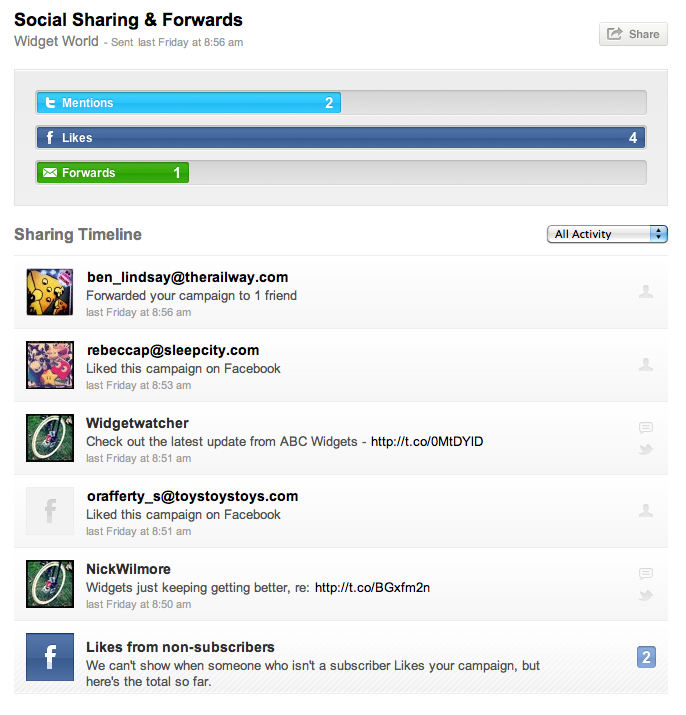
At the top of the page is an overview of all the social actions we've detected; mentions on Twitter, Facebook 'Likes' and forwards. The bar for each action will grow as people continue to share your campaign, the length of each bar is just a relative comparison to the other forms of sharing.
Below that is the Sharing Timeline which is a history of all the social actions for your campaign, with the newest at the top.
You can use the 'All Activity' drop down menu to show just tweets, just likes or just forwards. Scroll down to load older actions (up to 100 will load in each time). For each action, you can click through for more details, whether that is visiting the tweet in your browser or the twitter profile, the email recipient history for that subscriber or the Facebook profile of the person who 'Liked' it.
Right at the bottom, you will notice a section for 'Likes from non-subscribers'. That is to show you when somebody who did not receive the email has 'Liked' your campaign after seeing it in their Facebook timeline thanks to one of your subscribers. Facebook does not allow us to identify those people individually.
With many of today's email services like Yahoo mail and Hotmail, customers can configure their email account to more efficiently process their incoming mail. Typically, a person is able to create a list of "known senders", or a "friends list", and email that comes from the people on the list goes straight through to the inbox.
If you are sending mail to someone who has not put you on these "known" lists, your mail is still being delivered. The downside to not being on these safe lists, though, is that your mail is likely going into a bulk folder or will be subject to email filters. Although there is not much you can do about landing in the bulk folder at this time, there are some steps you can take to minimize it.
Generally, if you receive less than a 2% unsubscribe rate, you are within industry norms. The one exception is when you send to new lists, as they naturally tend to generate a higher unsubscribe rate than previously emailed lists.
Keep in mind that if your readers are no longer interested in your content, it is best to let them unsubscribe quickly and easily. That way, if they later are interested again, they will be left with a good impression of you.
Obscuring or hiding the unsubscribe link, on the other hand, will just frustrate people and lead to possible spam complaints.
It is impossible to tell exactly how many subscribers successfully receive your email campaign in their inbox, because not all ISPs and corporate mail administrators send non-delivery bounce notices and some subscribers may have set up their own spam filters, which can prevent your email from reaching their inbox.
We do report the exact number of email addresses that the email campaign was sent to, and we report the exact number of email addresses where we receive a bounce notice. We cannot report a truly 100% accurate number of "Opens" due to issues with text emails and ISPs and email clients that strip away the open tracking feature.
So the most important thing you can do is look at your open rates over time - are they improving, staying still or getting worse? Even if the absolute numbers are not 100% accurate, you can assume the measurement is consistently out between campaigns. So the trend is more important than the individual figures.
This report shows a breakdown of all the different email clients (i.e Outlook or Hotmail or Yahoo! Mail) that your subscribers used to open that specific campaign. It works by watching for the server requests that come in to download the campaign tracking image, and looking at the type of request.
So it is important to note that not every subscriber's email client can be detected. Some email programs just don't identify themselves in any unique way. They will be displayed in your report as 'undetectable'. Additionally, if one subscriber opens your email in multiple clients (for example their desktop Apple Mail and then through Mobile Me) they will be included in both segments.
A 'bounce' means that your email was sent to a specific address, but the mail server that received the email for that person has sent it back, saying it could not be delivered. There are quite a few different reasons that might happen, and we can divide them into two main categories.
A soft bounce is an email message that gets as far as the recipient's mail server (it recognizes the address) but is bounced back undelivered before it gets to the intended recipient. A soft bounce might occur because the recipient's mailbox is full, the server is down or swamped with messages, or the message is too large.
Soft bounces can also include things like auto-replies to your email.
Once an email has soft bounced 3 times without any trackable activity it will automatically be converted to a hard bounce and be removed from your list.
A hard bounce is an email message that has been returned to the sender and is permanently undeliverable. Causes include invalid addresses (domain name doesn't exist, typos, changed address, etc.) or the email recipient's mail server has blocked your server. Servers can sometimes interpret bounces differently, meaning a soft bounce on one server may be classified as a hard bounce on another.
Our email sending application automatically moves subscribers that hard bounce into a "Bounced Subscribers" category, so they don't receive future campaigns.
As well as using the built in bounce handling features, here are some quick tips on ways you can reduce bounces even further:
Here's a full rundown of each of the types of bounces you might see in your Bounce Activity Report.
Auto Reply (AR)
These are soft bounces caused by an automatic response from the recipient, for example "Out Of Office" messages. The email is still actually delivered to the inbox, and once the subscriber opens the email (and is recorded), the bounce is removed from your reports.
General Bounce (GB)
The email server could not deliver your email message, but the bounce processing tool could not determine a specific reason for the bounce. Normally that is because the bounce message from the recipient's server was very broad. We treat these as soft bounces.
Example: "Subject: Undeliverable mail"
Hard Bounce (HB)
A bounce where the message is considered permanently undeliverable, but the recipient's server has not provided a specific bounce reason. Hard bounces are automatically removed from your subscriber lists so you don't pay to send to them again.
Soft Bounce - General (SB)
The email server is temporarily unable to deliver your message to the recipient email address.
Example: "Connection timed out."
Soft Bounce - Dns Failure (SBDF)
The email server is temporarily unable to deliver your message to the recipient email address because of a DNS problem.
Example: "Host is unreachable"
Soft Bounce - Mailbox Full (SBMF)
The email server is temporarily unable to deliver your message to the recipient email address because the recipient's email box is full.
Example: "Mailbox over quota"
Soft Bounce - Message Size Too Large (SBMS)
The email server could not deliver your message to the recipient because the message size is too large.
Example: "Exceeded maximum inbound message size"
Transient Bounce (TB)
The email server temporarily can not deliver your message, but it is still trying.
Example: "Warning: message still undelivered after 4 hours. We will keep trying until message is 2 days old"
Mail Block - Relay Denied (MBRD)
Indicates that the recipient's email server is blocking email from our email server.
Example: "551 relaying denied"
Non Bounce (NB)
We determined that the message was not a bounce. This could be a recipient reply, or maybe a bounce format that we didn't recognize.
Mail Block - General (MB)
Indicates that the recipient's email server is blocking email from our email server.
Example: "550 Message REFUSED by peer"
Mail Block - Known Spammer (MBKS)
Indicates that the recipient's email server is blocking your email because it believes you are a spammer.
Example: "REJECT Known SPAM source"
Mail Block - Spam Detected (MBSD)
Indicates that the recipient's email server is blocking your email because the message appears to have content that looks like spam.
Example: "550 Possible spam detected"
Subscribe Request (SR)
A message has been sent back to the bounce address, looking to be added to your list. Since actual people would not normally know this address, these messages are just considered soft bounces.
Unsubscribe Request (UR)
In the same way as Subscribe Requests, these messages to unsubscribe sent to the bounce address are considered bounces. Actual subscribers will click the unsubscribe link or use the 'reply-to' address.
Even double opt-in lists can experience high bounce levels the first time they are used. The first mailing to an opt-in list typically experiences a 20% bounce back rate, so don't be alarmed if yours is in that range.
If you have a significantly higher bounce rate, we recommend you look more deeply into how the list was gathered, how frequently it has been used and how bounces and unsubscribes have been handled in the past.
In most cases bounced emails appear within minutes of delivery. However, some may take up to 4 days to appear as bounces. You can monitor this by visiting the "Bounces Over Time Report" report frequently. You will also notice your email campaign statistics change during the 4-day period after sending a campaign.
A bounce is a message that comes back from the recipient's mail server, saying the message could not be delivered. That can be a permanent failure (a hard bounce) or a temporary failure (a soft bounce). We will only show a bounce in your reports once all the attempts to redeliver a temporarily bounced email have failed.
For that reason, it may not show up for some time.
There are 3 main reasons why your email may not have arrived in the inbox:
No, you should not make that assumption. An email can bounce, but not show up in our Bounce Reports if the receiving ISP or corporate mail administrator does not reply to us with a non-delivery bounce notice.
Unfortunately, we don't have any way to confirm that - we've sent the email out, and nothing has come back to us. This is just an unavoidable part of how email works.
Through a direct feedback loop with major ISP's like AOL and Hotmail, the system can automatically detect if many of your recipients flag your campaign as spam.
How does an email campaign get marked as SPAM?
ISP's are increasingly adding spam reporting facilities that allow their customers to mark emails they don't remember opting in for as spam. For example, AOL features a "Report SPAM" button into their email software (pictured below). By clicking this button, AOL lets us know that one of our customers may be potentially sending spam.
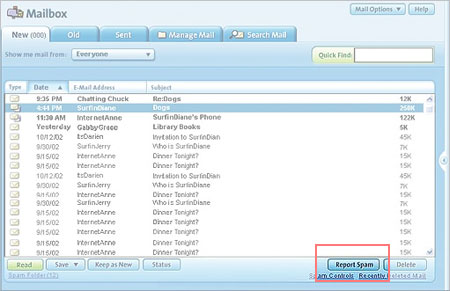
What happens if my campaigns gets reported as SPAM?
When a recipient of your campaign clicks the "Report SPAM" button, 2 things happen:
What is an acceptable spam report number?
Your goal should be zero. However, if your spam report number is less than 1 per 5,000 emails sent, then you are within today's industry norms. Industry norms will change over time and we will continue to keep you up-to-date.
How does this affect my account?
While discretion as used, ISP's still consider every spam complaint as an official complaint from their customers. This basically means that if enough recipients mark your campaign as spam, the ISP will punish the offending sender. This is done by either adding the sender to their blacklist or removing the senders' whitelist status.
This means that if enough of our customers get reported as spammers, we risk losing our important position on the whitelist of major ISP's. If your campaign gets more than a typical number of complaints (calculated as a percentage of your sending size), you will receive an email warning, explaining what has happened and giving you some ideas on how to prevent further problems.
For a very large number of complaints (above 1%), your account (if you sent the email) will be locked automatically, and will not be able to send further campaigns until the problem is resolved.
What can I do to avoid getting reported as a spammer?
You can minimize the chances of your campaigns being reported as SPAM by following best practice email marketing, including:
If you cant find the information you are looking for then give us a call. Our team are always on-hand to answer your questions and turn you into an email marketing guru.
Packages start from £10/month or pay as you go